Nowadays, HP Elitebook is popular because of its high quality as well as great performance. It's the first choice for many buyers, especially office workers who pay a lot of attention on the datas protection.
DELL BIOS PASSWORD REMOVAL. This service concerns Dell notebooks with ServiceTag 1F5A, 1F66 3A5B and BF97,E7A8 or 8FC8 - new! Simply specify the ServiceTag, and we will send to you the Master Password.
HP EliteBook Series
- G1
- EliteBook 750 G1
- EliteBook 820 G1
- EliteBook 1030 G1
- EliteBook Folio G1
- ...
- G2
- EliteBook 725 G2
- EliteBook 850 G2
- EliteBook x360 1020 G2
- EliteBook Folio 1040 G2
- ...
- G3
- EliteBook 755 G3
- EliteBook 828 G3
- EliteBook 1040 G3
- EliteBook x360 1030 G3
- ...
- G4
- EliteBook 725 G4
- EliteBook 850 G4
- EliteBook 840r G4
- EliteBook 1040 G4
- ...
- G5
- EliteBook 735 G5
- EliteBook 830 G5
- EliteBook 840 G5 Healthcare Edition
- HP EliteBook 755 G5
- ...
If your computer is HP Elitebook and have you forgotten HP Elitebook password, bios or administrator account password? How to do if both of them lost? It seems hard though there may be lots of ways that can solve it. But if we talk about it separately, such as in two parts, HP Elitebook password reset would be not so difficult.
Part 1: How to Reset Forgotten HP Elitebook BIOS Password?
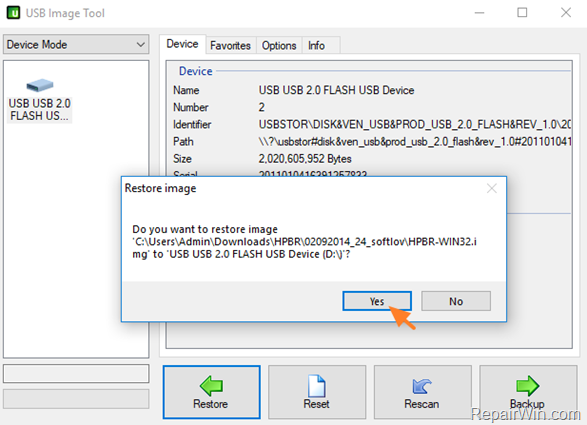
Generally, there are two ways to reset forgotten BIOS password. One is forcing BIOS/CMOS to reset itself to its stored defaults by removing all power from it. The other is to use a program to either locate or identify the password, and reveal it to you or erasing the password clearly.
And the most easiest and convenient method for erasing dynamic BIOS/CMOS settings is to remove battery directly from the motherboard. However, it applies to most motherboards besides HP Elitebook BIOS. Fortunately, HP Elitebook based on UEFI Bios provides a tool to reset BIOS password specially – HP SpareKey.
What's HP SpareKey?
HP SpareKey is a utility that helps you, or the administrator of the computer, recover lost system passwords, such as the power-on, drive lock, or BIOS passwords. When setting up the SpareKey, you are prompted to provide answers for a sequence of three predetermined personal identification questions.
How to reset BIOS password with SpareKey?
- Step 1: Before forgot BIOS password, you have set answers to three predetermined personal identification questions.
- Step 2: Write down the answers to these questions and put them in a safe place, away from the computer, so that you can always access them.
- Step 3: When you cannot remember the password to access the BIOS on your computer, turn on the computer and immediately press the ESC key to display the Startup Menu. And then press the F7 key.
- Step 4: HP SpareKey wizard pops up and prompts you for the answers to the three personal identification questions. If you successfully answer the questions, you are granted access and you can reset the password. (The picture is from https://support.hp.com.)(The picture is from https://support.hp.com.)
All the stars mp3 download. If you do not answer the questions correctly in the three attempts, you will be locked out of your computer. And then you must contact HP for assistance.
Note: HP SpareKey cannot help you recover Windows 7 or Vista administrator account password. It is intended solely to recover system-level passwords. So if you have problems about HP administrator password reset , go on to see Part 2.
Part 2: How to Recover HP Elitebook Administrator Password?
Since HP SpareKey couldn't reset HP Windows 7 administrator password, we have to think of other ways to recover HP Elitebook administrator password. For example, restore HP Elitebook to factory settings or reset HP Elitebook Windows login password with Windows Password Genius.

Generally, there are two ways to reset forgotten BIOS password. One is forcing BIOS/CMOS to reset itself to its stored defaults by removing all power from it. The other is to use a program to either locate or identify the password, and reveal it to you or erasing the password clearly.
And the most easiest and convenient method for erasing dynamic BIOS/CMOS settings is to remove battery directly from the motherboard. However, it applies to most motherboards besides HP Elitebook BIOS. Fortunately, HP Elitebook based on UEFI Bios provides a tool to reset BIOS password specially – HP SpareKey.
What's HP SpareKey?
HP SpareKey is a utility that helps you, or the administrator of the computer, recover lost system passwords, such as the power-on, drive lock, or BIOS passwords. When setting up the SpareKey, you are prompted to provide answers for a sequence of three predetermined personal identification questions.
How to reset BIOS password with SpareKey?
- Step 1: Before forgot BIOS password, you have set answers to three predetermined personal identification questions.
- Step 2: Write down the answers to these questions and put them in a safe place, away from the computer, so that you can always access them.
- Step 3: When you cannot remember the password to access the BIOS on your computer, turn on the computer and immediately press the ESC key to display the Startup Menu. And then press the F7 key.
- Step 4: HP SpareKey wizard pops up and prompts you for the answers to the three personal identification questions. If you successfully answer the questions, you are granted access and you can reset the password. (The picture is from https://support.hp.com.)(The picture is from https://support.hp.com.)
All the stars mp3 download. If you do not answer the questions correctly in the three attempts, you will be locked out of your computer. And then you must contact HP for assistance.
Note: HP SpareKey cannot help you recover Windows 7 or Vista administrator account password. It is intended solely to recover system-level passwords. So if you have problems about HP administrator password reset , go on to see Part 2.
Part 2: How to Recover HP Elitebook Administrator Password?
Since HP SpareKey couldn't reset HP Windows 7 administrator password, we have to think of other ways to recover HP Elitebook administrator password. For example, restore HP Elitebook to factory settings or reset HP Elitebook Windows login password with Windows Password Genius.
Method 1: Reset HP Elitebook Password by Factory Reset
This method will tell you how to restore factory settings in Computer Setup.
- 1. Turn on or restart the computer, and then press ESC when message is displayed at the button of the screen. Message: Press the ESC key for Startup Menu
- 2. Press F10 to enter computer setup.
- 3. Use a pointing device or the arrow keys to select File Restore Defaults.
- 4. Follow the on-screen instructions.
- 5. To save your changes and exit, click the Save icon in the lower-left corner of the screen, and then follow the on-screen instructions.
Surely, this method can reset HP administrator password, but HP laptop data would be lost after restoring HP laptop to factory settings. So it is not recommended unless you don't have another method.
Method 2: Recover HP Elitebook Password with Safe Windows Password Genius
Compared to method 1, this method is safer and more effective for HP Elitebook password reset. If you decide to use Windows Password Genius, you should prepare a blank and bootable USB flash drive or CD/DVD-ROM, and accessible computer before resetting HP password.
Step 1: Download and install Windows Password Genius Advanced version.
How to download adobe stock images. Visit the Adobe Stock page and sign in with your Adobe ID and password. In the upper-right corner, click your name and choose License History. The License History page displays the list of Adobe Stock assets you've purchased. Click the ID number to the right of the image you want to download. How to Quickly Find and Download Adobe Stock Images in Photoshop. Today I'm going to show you how to create a design layout using Adobe Stock. We can try out different images for free. If you like the result, you have the option to license the image for commercial use and remove the watermark without re-doing the design. Go to AdobeStock.com Search for an image and copy its link. Paste the url in input box above and click on download. Our system will generate a download link.
Hp Bios Password Cracker
Step 2: Create a password boot USB disk or CD/DVD with Windows Password Genius Advanced.
Hp-bios-password-cracker
Step 3: Boot HP Elitebook laptop from USB or CD/DVD ROM device by pressing F9.
Step 4: Reset HP Elitebook Windows 7 password after selecting administrator in user list and clicking Reset Password button.
Want to get more detailed introductions about reset Windows password with Windows Password Genius Advanced? Please see the user guide of Windows Password Genius Advanced.
Install sound card drivers for HP EliteBook 2560p laptop for Windows 7 x64, or download DriverPack Solution software for automatic driver installation and update. Download the latest drivers, firmware, and software for your HP EliteBook 2560p Notebook PC.This is HP's official website that will help automatically detect and download the correct drivers free of cost for your HP Computing and Printing products for Windows and Mac operating system. Download HP EliteBook 2560p Notebook IDT HD Audio Driver 6.10.6341.0-5.10.6341.0 (Sound Card). Elitebook 2560p sound driver. Go to the device manager and click to expand the Sound, video and game controllers device category. Select IDT High Definition Audio CODEC under that category. Select the Driver tab. Click on the Update Driver button. Select - Browse my computer for driver software. Select - Let me pick from a list of device drivers on my.
Related Articles:
